

Mendeley Desktop is a reference manager that allows you manage, read, share, annotate and cite your research papers.
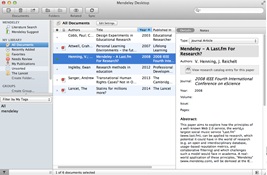
Install the Mendeley Web Importer to import references and documents academic databases.

Save articles to your Mendeley Library as you browse.
You can add files to Mendeley by:

Export references directly from other Elsevier products such as Science Direct or Scopus to Mendeley by:

You can edit PDFs that have been added to your Mendeley Library. You can do this by double clicking to open the file in a seperate tab within Mendeley Desktop. You now have the option to:
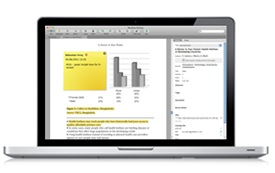
Click the sync button (seen below) to sync your Mendeley Desktop with Mendeley Web and mobile versions.

If you're looking for peace of mind, consider backing up the database files that Mendeley Desktop stores.
If you're using a version of Mendeley Desktop prior to v0.9.4, or need to manually create a backup due to a problem with Mendeley Desktop, you can do so by performing the following: